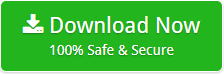How to Migrate IMAP Email Account in Gmail with Accurate Data?
Are you looking for a trustworthy tool to migrate IMAP email account in Gmail? If your answer is yes, then no need to bother more as you are on right place. Here you get the most efficient solution i.e. IMAP Backup Tool to know how to migrate IMAP email account in Gmail.
Recently we found many users are asking same query again and again and seeing this we decided to write a blog on this particular migration. There are various reason because of which user want to move database from IMAP email account to Gmail without loss of data. Read below given queries to understand some of the reason behind the conversion.
Bella – Argentina
Yusuf – turkey
Migrate IMAP Email Account in Gmail with Professional Solution
IMAP Backup Tool is the marvellous third party tool which provide complete solution of how to migrate IMAP email account in Gmail. The software is easy yet powerful tool to export emails from IMAP to Gmail mail account. The software has user friendly graphical interface which makes it easy to be operated by all the users irrespective of their background (technical or non-technical). It facilitate user to migrate only selective files from IMAP supported server to Gmail by its advance filter to, from and subject. Other than this it also enable users to migrate emails from certain time period, using its Date filters. The software is designed in such a way that it maintains all the email properties, formatting, links and folder hierarchy without any risk of data loss.
How to Migrate IMAP Email Account in Gmail?
Step 1: Download the IMAP Backup tool by clicking on below given link.
Step 2: Launch the application in your Windows machine.

Step 3: Next choose IMAP from the list of Select Email Source.

Step 4: Now fill IMAP user Account credential, IMAP Server name and Port Number. After filling all the required information click on Login button.

Step 5: Next the software shows all the mailbox in the left panel of the display.

Step 6: Further choose Gmail from the drop down menu of Select Saving option.

Step 7: Select the desirable IMAP mail folders then apply advance filters according to your need and click on Backup button.

Step 8: After clicking on backup button, the software start the migration and shows its live status.

Step 9 Finally a dialogue box opens with a message “Conversion completed successfully”, click on Ok button to move forward.

Step 10: After clicking on ok button a new Notepad document opens with complete backup report click on File>> Save As button to save the report for future use.

Why IMAP Backup Tool is better than any other Solution?
- Supports all Windows version such as 10, 8, 7, 8.1, vista etc.
- Maintains folder structure and folder hierarchy of IMAP Server emails.
- Provide Backup summary in TXT format.
- Support selective migration by providing advance filters such as date, to, from, subject.
- Capable of migrating all type of attachments along with emails.
- The software is compatible to almost all IMAP Servers.
Download Free Demo Edition
IMAP Backup Tool demo version is available for user convenience and affordability. The software demo version facilitate user to move first 20 emails from IMAP supported Servers to Gmail for free of cost. If you like the working of the software then purchase its license edition to get access to unlimited conversion of emails.