How Can I Copy OST File in Outlook PST File?
Copy OST File in Outlook PST File with All Emails, Calendars, Address Books & Attachments
Are you seeking a query about can I copy an OST file into Outlook PST file? If yes, then no to worry, you can use OST to PST, a very useful and helpful program to copy your OST file and move into Outlook PST file with a complete database including all emails, address books, calendars, tasks, and attachments, etc.
Every home user and a business user can use this solution without any hassle and copy their OST files into Outlook PST files with exact folder structure. It has the compatibility to keep maintain the original data hierarchy during the process. It provides a very simple interface for users to easily and quickly resolve the query of how can I copy OST file in Outlook PST file within a few steps.
Before you learn a step-by-step process of the OST to PST software, let us first discuss this software and how it will be helpful in OST file to PST conversion. And then we jump to the next section of conversion of OST file to PST file format.
The OST to PST Converter: Overview & Benefits
The OST to PST Converter Software is not only for OST files to PST files conversion, even it a complete OST Converter that provides a number of saving options including PST, PDF, EML, MSG, MBOX, MHT, HTML, RTF, DOC, Mac OLM, Thunderbird, Windows Live Mail, Lotus Notes, Zimbra, Maildir, Exchange Server, Hosted Exchange Server, Office 365, Gmail, G Suite, Yahoo, Outlook.com and many more. If you want to perform only OST to PST conversion, then this tool converts complete data from OST file along with all emails, calendars, contacts, tasks, notes, and attachments without any error and data loss. And if you choose other options to convert OST files then this tool converts only emails and attachments in an accurate way.
Therefore, it is a reliable and complete package for you to copy and transfer your OST files to different file formats, desktop email applications, and cloud-based email clients. Now, learn its step-by-step method to solve the problem “how Can I Copy OST File in Outlook PST File?” without any issue
Steps to Copy OST File in Outlook PST File with OST Converter
Before you follow the below-mentioned guide, first of all, you need to download, install and run this software on your Windows PC. And after that follow the step-by-step process which is as follows: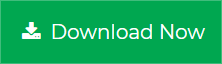
Step 1. Open OST Converter on your desktop, and select OST Files/Folders using Add Files…, Add Folders…, or Load Outlook Profiles… option.
Step 2. After loading the OST files, check folders which you want to convert into PST, and then click on the Saving Options.
Step 3. Now select output saving options as Export to Outlook PST option.
Step 4. After that, choose the sub-options under the PST saving option, and also select the destination location to save the output files.
Step 5. Then, hit on the Convert to start the conversion process of OST files to PST files.
Step 6. Now, wait for the success message. Once it shows the message of “Conversion completed successfully”. Then, click on the OK to accomplish the process.
Try OST Converter FREE – DEMO Version
If you want to check the software working process before investing in it, then this software is also available as a Free DEMO version. Using this free trial version, you can easily check and evaluate its working functionality before buying it, and understand how to copy OST file in Outlook PST file. It allows you to copy and save the first 25 items from an OST file to PST file without cost. For converting a large number of OST files into PST files, then you can go with the license key of the OST Converter, which supports bulk database conversion from OST to PST or any other file format.